O365 Opening Another Person's or Shared Mailbox
One of many great aspects of 365 is the ability to convert a user's mailbox to a shared mailbox. This allows for someone to seamlessly take over during staff turn around or extended leave. If you're looking to collaborate on email content as a group, you're looking for Teams (formerly groups) no shared mailboxes.
In Outlook the program it is rather simplistic to access a shared mailbox because as soon as the administrator grants your account access rights, you simply close and reopen Outlook and there it is. If you don't see it, press CTRL+6 to put Outlook in the proper folder view mode and scroll near the bottom of your folder pane (left side list of folder). You will see the person email address and their folders below that.
If you're using Outlook online (in a browser) however, it's a little more tricky: you need to open the mailbox. Here's how...
Open you favorite browser and hop over to office.com. Once you login you're faced with your 365 dashboard. Some call it a portal or homepage. From here you need to open the Outlook Web App(OWA) from the left side. See Figure 1.
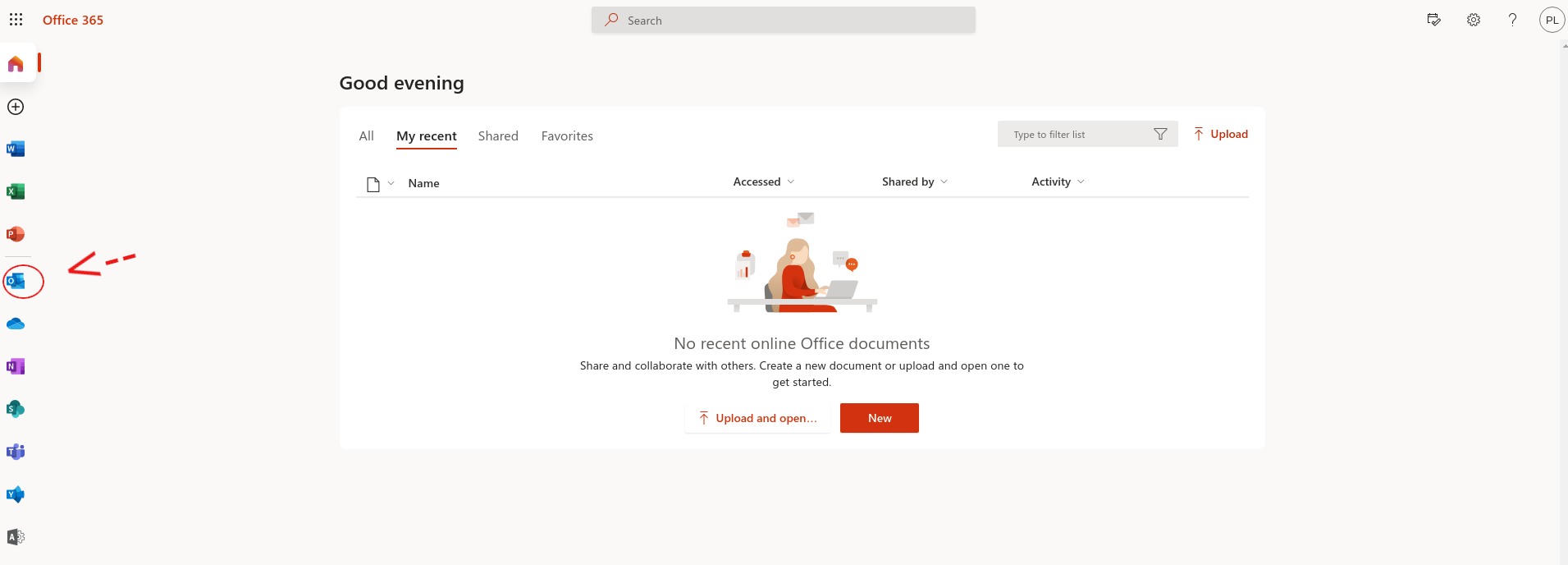 Figure 1.
Once you have OWA open all you need to do is click your avatar (icon with your initials or picture) and select Open Another Mailbox as in Figure 2.
Figure 1.
Once you have OWA open all you need to do is click your avatar (icon with your initials or picture) and select Open Another Mailbox as in Figure 2.
 Figure 2.
Then, typing the person's name should auto-complete to their email address and allow you to click Open.
From the mailbox you can view, receive and send mail as the person. You can also set an Out-of-Office notification and a few other handy tasks.
Figure 2.
Then, typing the person's name should auto-complete to their email address and allow you to click Open.
From the mailbox you can view, receive and send mail as the person. You can also set an Out-of-Office notification and a few other handy tasks.
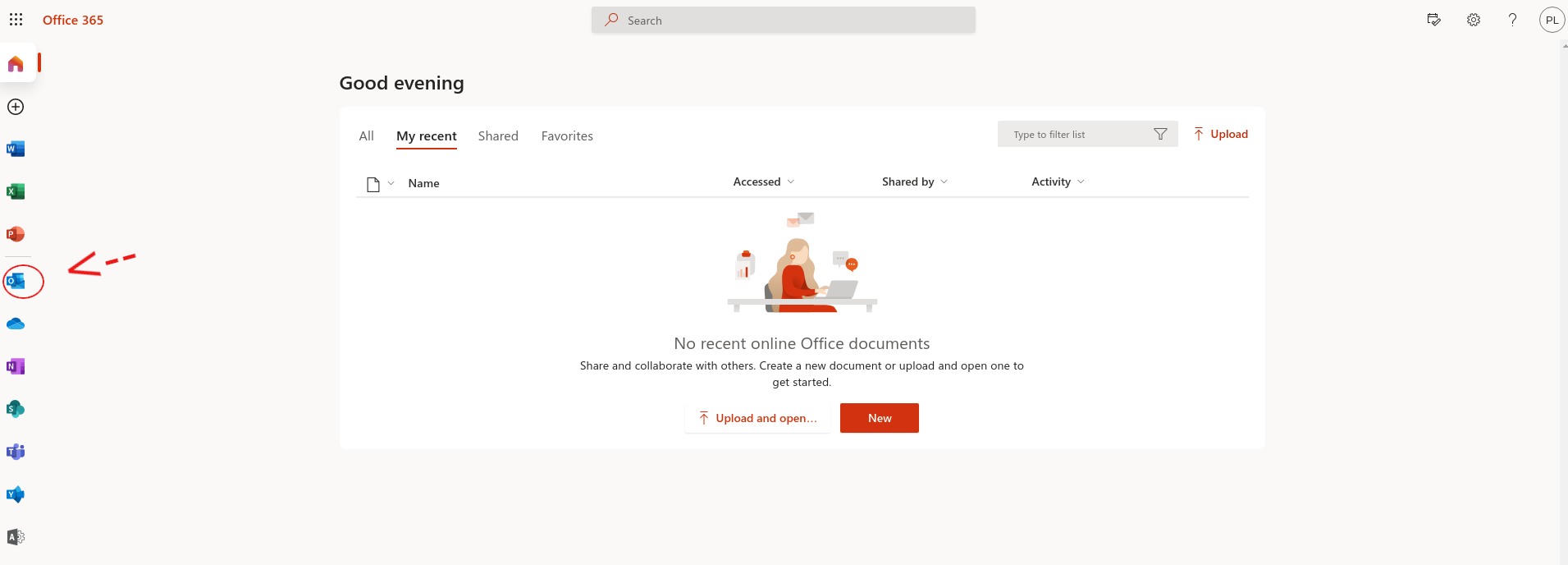 Figure 1.
Once you have OWA open all you need to do is click your avatar (icon with your initials or picture) and select Open Another Mailbox as in Figure 2.
Figure 1.
Once you have OWA open all you need to do is click your avatar (icon with your initials or picture) and select Open Another Mailbox as in Figure 2.
 Figure 2.
Then, typing the person's name should auto-complete to their email address and allow you to click Open.
From the mailbox you can view, receive and send mail as the person. You can also set an Out-of-Office notification and a few other handy tasks.
Figure 2.
Then, typing the person's name should auto-complete to their email address and allow you to click Open.
From the mailbox you can view, receive and send mail as the person. You can also set an Out-of-Office notification and a few other handy tasks.