PDF Filetype Association
Often you may (or may not) notice Windows is opening PDF files with Microsoft Edge (the browser) rather than Adobe Reader. This mostly works but sooner or later you will come across a PDF with special features that Edge doesn't understand and you will not be able to view that file. You will also not likely be able to print PDF files until you apply this solution. This is a common occurrence and most often happens after a Windows update. In order to change it back to Adobe Reader do the following:
- Find a file you know for certain is a PDF
- Right click on the file and choose Properties
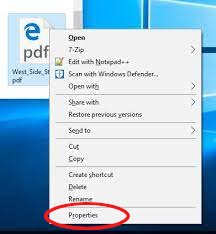
- In the Opens With section near the top click the Change button
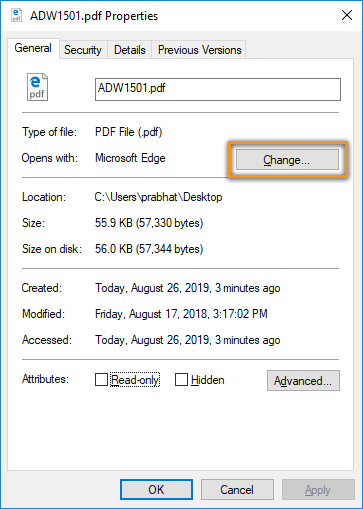
- In the new window you should see Adobe Reader and be able to choose it
- If you don't see Adobe Reader in the list it is either because it is not installed or there is an issue with the program. In either case, contact your administrator to rectify this before trying to set the file type association.
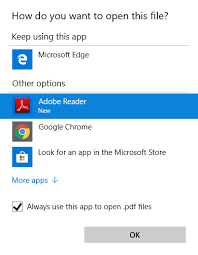
- Place a checkmark to remember the selection
- Click OK to save the setting.
If done correctly, your icons should switch to the Adobe Reader logo rather than a plain looking page with the letters PDF in red.