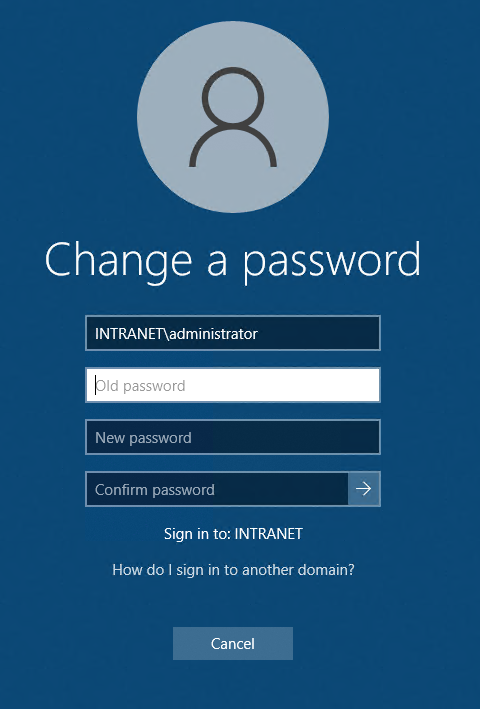Changing your password from remote desktop (RDP)
When using RDP in combination with self-managed passwords, it is important to note a few key aspects about Microsoft's approach:
1. You will be reminded to change your password by means of a prompt periodically but will not be forced to change your password at any point. This means failure to change your password before it expires will result in denied access after midnight on the anniversary.
2. Pressing CTRL+ALT+DEL in remote desktop will present the option for the local system you're in front of; not the remote desktop.
If you encounter the scenario described in above in point #1 you need to contact the administrator to enable your account or you can go to the office and perform the password reset in person.
The simplest approach and the one I recommend is the CTRL+ALT+END keystroke combination. To clarify, the END key in this case is not the number one key in the number pad but rather the standalone END key. This brings up the same options as CTRL+ALT+DEL but on the remote desktop. The first options you will see should look like the attachment below in figure 1. Select Change a password to get to figure 2 where you will be required to enter your current password followed by your new password. In most cases, you cannot simply reuse the current password since most administrators have (or should have) password history enabled.
1. You will be reminded to change your password by means of a prompt periodically but will not be forced to change your password at any point. This means failure to change your password before it expires will result in denied access after midnight on the anniversary.
2. Pressing CTRL+ALT+DEL in remote desktop will present the option for the local system you're in front of; not the remote desktop.
If you encounter the scenario described in above in point #1 you need to contact the administrator to enable your account or you can go to the office and perform the password reset in person.
The simplest approach and the one I recommend is the CTRL+ALT+END keystroke combination. To clarify, the END key in this case is not the number one key in the number pad but rather the standalone END key. This brings up the same options as CTRL+ALT+DEL but on the remote desktop. The first options you will see should look like the attachment below in figure 1. Select Change a password to get to figure 2 where you will be required to enter your current password followed by your new password. In most cases, you cannot simply reuse the current password since most administrators have (or should have) password history enabled.
Figure 1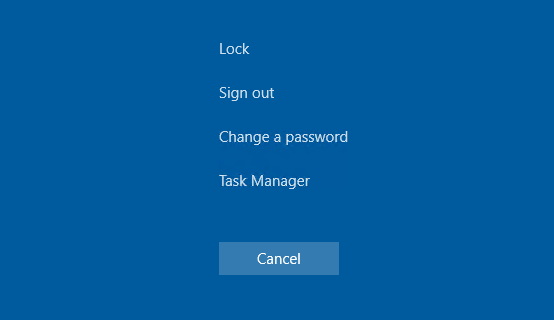
Figure 2