Remote Desktop Instructions
Remote desktop is a wonderful and easy to use core part of the Windows operating system. When properly configured it is a very safe and effective way to access your everything on your desktop which means not having to worry about bringing your data with you or dealing with multiple copies in the cloud.
STEP 1On Windows 7 and later:
Click to open the menu from the desktop. In the search field type remote desktop. The remote desktop client app should appear at the top of the menu- at this point pressing the enter key should select and open the program. Alternatively, clicking the link at the top of the menu will also open the app.


STEP2
In the Computer field type the address you were provided followed by your assigned port number (beginning with 33XX). Don't forget the colon(:). For example if your domain is intranet and your remote port number is 3391, you would type: intranet.your-company.com:3391 or city.your-company.com:3391
STEP 3
Once entered you can hit Enter or click Connect.
If presented with a security certificate prompt, place a check mark to not be asked again and click Yes.
If your company is configured to login to a Windows Domain, follow step 4 below. Otherwise skip to step 5
STEP 4
To login, erase whatever was automatically entered in the username field. Enter the domain name you were provided followed by a backslash(\) and then your given username followed by your password. For example if my domain was intranet and my username was plecavalier my login would look like this: intranet\plecavalier. Then enter your password and press Enter or click the arrow to login.
STEP 5
If your login to a personal computer or a simple peer to peer network you will notice your computer (the one in front of you) will automatically try to populate the username field. This will be incorrect unless that computer is coincidentally using the same username as your work computer. Assuming it is not, you will need to click the "more Choices" link below the password field, erase the pre-populated username and enter your proper username. That is the username you would normally use to login with at work.
In some cases you may be presented with a "Use Another Account" option as below:
but in most cases (on more recent versions) you'll see that the username field that was automatically filled in is not editable and you will need to click the "More Choices" link as below:
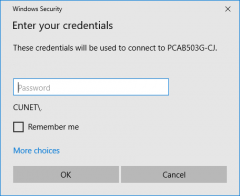
Once you've entered the proper username and password you should be connected.
IMPORTANT FACTS TO CONSIDER WHILE USING REMOTE DESKTOP
The concept of remote desktop is providing virtual access to a physical computer in a remote location. What that means is that you're literally accessing a desktop computer in a distant network ie your work. This means it is critical that computer stays powered on and "awake". In other words, never turn off or put your desktop in sleep mode or you will loose access until you go in person to turn it back on on wake it up. It's just about the only shortcoming of RDP in fact. The most common mistake is accidentally turning off or putting the remote desktop in to sleep mode. This happens because people forget they're in remote desktop (after a long day's work or being distracted by calls and heavy workload...etc.). One way to help you remember is to change the background of the desktop (right click on an empty space in the desktop and select personalize). If your remote desktop and local desktop don't have the same picture you might be less likely to mistake one for the other. But more importantly, on a personal level I would simply recommend not turning either system off (or putting them in sleep mode). A remote desktop system cannot automatically go into sleep mode or shut itself off because the settings have been changed to avoid exactly that. However, the settings on your home or work laptop still (most likely) have the default sleep settings. What this means is, if you want the laptop to sleep for the weekend or overnight, all you need to do is walk away and after 45 minutes this will happen automatically. That is the best way to ensure your remote system is always available.
MAC USERS
On MacOS 10.9 and later:
Load the app view the link below and follow the instructions above.