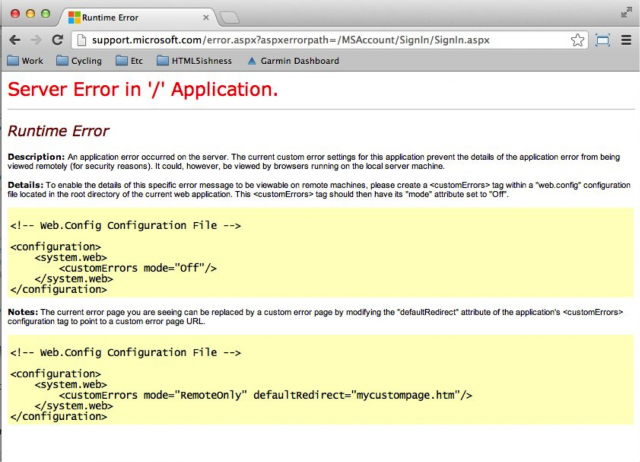Creating a good support ticket
Tech Support is very much a "help me help you" situation. You have a technical issue; something you're trying to do isn't working the way you expect it to or at all. Undoubtedly, the quickest resolution is to ask for help. With today's complex systems an issue could seem like it has an obvious fix or is the same as a previous issue but the reality is that there are too many variables to jump to any conclusion without properly and fully investigating the facts and examining the symptoms. This means that it is seldom recommended to try and fix your own issue or ask a colleague what they might think. Creating a ticket when the issue is fresh in memory is the single best action one can take to address an issue and should always be your first instinct. The secret to getting help quickly and resolving an issue efficiently is in the information you provide. And the best way to providing good information is asking the right questions. Here are some common questions to ask yourself when creating a ticket:
What you were doing when the problem occured? Often people will describe the issue such as "my desktop is blank" or "my password isn't working" which is a really good one liner to describe the overall issue but it doesn't tell the facts surrounding it. For example, before the desktop went blank, was there any indication such as error messages or symptoms. What actions were you doing and/or how was the computer acting right before the issue? Offering an explanation of what happens during the issue and the symptoms thereafter is good but the answer to the problem is almost always found in the actions that were taken before. Try to think what you were doing two or three steps prior and describe the issue from that point.
When was the last time this worked (if ever)? This gives direct insight as to when the issue began and goes a long way in providing context to limit the reach or scope of the issue.
Is the issue repeatable? Whether an issue is repeatable or not is perhaps one of the biggest factors in IT support. More specifically, in resolving the issue. Being able to demonstrate or repeat an issue allows the tech first hand experience with the issue and will likely be the biggest factor in how efficiently the issue is resolved and whether it will be addressed permanently or not. Provide the steps to reproduce the issue in point form; don't summarize or skip any steps.
Provide a physical or virtual reference. A room number, device name and/or location such as: when I login to my company laptop from home, I get an error "username or password incorrect" message. But when I login to my desktop at the office it works fine. If you're referring to a web site provide the full URL not just the domain name or if you're referring to a document in a file system refer to the full path not just the parent folder of a file.
What was supposed to happen? Even the most experienced tech support specialists will have an impressive amount of knowledge and information but without context sometimes even the simplest of issues can appear unsurmountable. What you expect to happen or what you're trying to do isn't always obvious. It is therefore very important to provide the context by describing what you expected the outcome of the task you were trying to do. Name the specific function in the software (program or web app) that you're using and describe how it is supposed to work and what it is doing that is unexpected.
Here are some subtle differences in wording that can have a huge impact on the efficiency of your ticket:
Write this:
Cannot log in to computer. Says account is locked
Instead of this:
Help, computer problem???
Write this:
No new email since Wednesday
Instead of this:
Urgent email
I can't login to my desktop at the office.
Instead of this:
help, can't login
Better provide too much detail than not enough. It is understood everyone is busy and it may feel like a waste to take 15-20 minutes to create a ticket as opposed to 5 but in the end, that 10 minutes could save us both hours of back and forth.
Important word on follow-up
“My ticket has been open for three days and the issue isn't resolved.”
All effort will always be made to answer tickets as quickly as possible and in priority sequence according to logic and urgency indicated. Some issues are resolved faster than others and often some issues require further clarification. A back and forth communication can be necessary and unavoidable. The more accurate information provided generally the quicker an issue can be resolved. And the more responsibility a person takes with providing updates and responding promptly to clarification requests, the quicker the issue will be resolved. Remember, no one in tech support wants a ticket open that can otherwise be closed. Consider if a tech has to ask for an update, it is generally because the ticket creator isn't taking enough responsibility in working with the tech towards resolution.
Lastly, when the issue is resolved, it is important to complete the process by acknowledging the issue is resolved and no further assistance is needed. It takes but 5 minutes to reply to the ticket to give a quick, "it's working now". Further to that, if the issue appears to have fixed itself or you applied a fix yourself, this is also a critical time to describe what was done, step-by-step or what the circumstances where in order to best understand and prevent (or more easily fix) the same issue in the future.
Here is an example of a great support ticket:
From: chuck@norris.com
To: john@tablexi.com
Subject: Cannot Sign Into Admin Dashboard
Date: 9:03AM Monday, August 1st, 2013
Priority: Highest - this should take ultimate precedence over anything else
Hi John,
I can’t sign into my Admin dashboard this morning (8:30am EST). I wasn’t having any issues this weekend accessing it. This is pretty serious and I need my dashboard to prepare for a couple of big sales calls this afternoon.
From the admin login page, I entered my username and password, hit enter and received the error message below. I stopped trying after a few attempts to avoid further complications.
I tried a couple of things to resolve this:
I restarted my browser and tried to login.
I restarted my browser after clearing my cache and all my cookies. I then started the login process again.
I restarted my computer and went through the process above. No luck.
Here is a link to the error, a link to the login page where I started, and a screenshot of the error.
http://www.example.com/login.html
http://www.example.com/brokenpage.html
Figure 1.