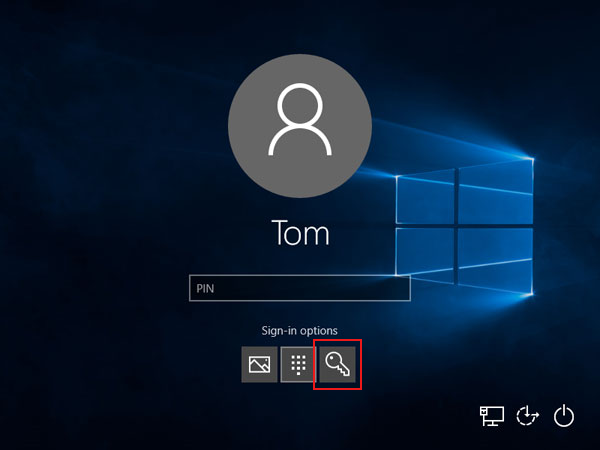Allowing Password Services After Windows Hello
Since Microsoft has adopted the Windows Hello service, they have been promoting and encouraging users to adopt it. Being able to login to Windows using a PIN or a fingerprint is great but most corporate systems don't/can't allow it either just yet or at all. And unfortunately, once the service is configured it becomes the default authentication method for all services. The result is that services depending on password authentication will no longer work as expected. To get out of this bind, here's a simply step-by-step article to switch the authentication method back to password.
If you're already signed in to Windows the first step is to sign out. Click the Windows logo at the bottom to bring up the menu and click your user account icon, then select sign out.
On the welcome screen you will see Sign In Options below the password field. When you click on it you will see the selection of options for authentication methods you can choose from. Since these are all icons, please reference the image below. The key icon identifies the password authentication method. Once you click that you will be able to enter your password as per usual and login. Now, services that depend on password authentication will work as they did before Hello was configured.